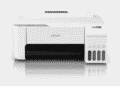In an era where productivity and precision are non-negotiable, a reliable printer remains a critical component of both home and office workflows. For users of Epson printer Ink, maintaining high-quality output and operational efficiency hinges on one essential detail: ink compatibility. Whether you’re using an EcoTank, a WorkForce, or an Expression model, ensuring that you’re using the right ink type is crucial for avoiding performance issues, protecting your printer’s health, and maintaining cost-efficiency in the long run.
Ink compatibility is more than just a matter of fitting the right bottle or cartridge into the slot. It’s about ensuring chemical, technical, and mechanical harmony between the ink and the printer. Incompatible ink can lead to clogged nozzles, inconsistent colors, and even permanent damage to the device. This article offers a comprehensive guide on how to determine Epson ink compatibility so users can print with confidence and clarity.
Understanding Epson Ink Compatibility: More Than Just a Fit
Epson ink compatibility refers to the proper pairing of ink type—whether cartridge or bottle—with the specific printer model. Epson manufactures a range of printers, each designed to work with a unique set of ink products. For example, dye-based and pigment-based inks have different chemical compositions and are suited for different types of output. Using the incorrect ink can degrade image quality and reduce the lifespan of your printhead.
Every Epson printer model corresponds to specific ink codes. The EcoTank L-series uses refillable bottles labeled with numbers like 003, 004, or 664, while cartridge-based printers from the Expression or WorkForce series often use ink codes such as T220, T288, or T702. These codes aren’t interchangeable, as each ink type is optimized for its designated printhead technology and firmware.
In addition, Epson uses smart chip technology embedded in ink cartridges and recognized through printer firmware. This allows the printer to verify ink authenticity and compatibility. If an incompatible or counterfeit ink is detected, the printer may reject it entirely or display warning messages. Understanding and respecting these built-in safeguards is essential to maintaining proper printer operation.
Epson Ink Systems: Cartridge and EcoTank Technologies
Epson printers generally fall into two main categories based on their ink system: cartridge-based and EcoTank. Cartridge-based models use individual ink cartridges that must be replaced when depleted. These include most of the Expression Home, Expression Premium, and WorkForce models. Each cartridge is uniquely coded, and using third-party versions can compromise printer performance or void the warranty.
EcoTank printers, on the other hand, use refillable ink tanks and bottles. This design significantly reduces ink costs over time and is ideal for high-volume users. The bottles are designed with unique nozzles that fit only their intended printer tanks, minimizing the chance of misfilling. EcoTank models are popular among home offices, schools, and small businesses that prioritize affordability and environmental sustainability.
Regardless of which system your printer uses, Epson provides extensive documentation and support tools to help users determine the correct ink types. These resources are essential for keeping your device in optimal condition.
How to Identify the Right Epson Ink for Your Printer
Determining ink compatibility begins with identifying your printer’s model number. This can typically be found on a label located on the top, front, or back of the printer. Once you have the model number, visit the official Epson website and navigate to the “Ink & Supplies” section. Here, you can input your printer model and view the recommended ink products.
You can also consult your printer’s user manual, which lists compatible ink types in detail. Additionally, most Epson printers display error messages or compatibility prompts through their LCD screens or software drivers if incorrect ink is used. This built-in intelligence prevents user error and protects the printer from damage.
For EcoTank users, the ink bottle design itself offers another safeguard. Each bottle has a keyed nozzle that matches the tank opening on its corresponding printer model. This makes it virtually impossible to use the wrong ink bottle if you follow the physical indicators carefully.
Features of Using Compatible Epson Ink
Compatible Epson ink is formulated to deliver superior print quality—crisp text, vibrant colors, and smooth gradients. It ensures even ink distribution through the nozzles and reduces the likelihood of clogs or uneven lines. This is particularly important for photo printing or high-resolution documents where detail matters.
Ease of use is another key benefit. EcoTank ink bottles feature drip-free, spill-resistant designs, while cartridges often include click-and-lock systems for quick replacement. Epson inks also offer long shelf life and stable performance, allowing users to print on demand without degradation over time.
Furthermore, Epson continuously updates its printer software and firmware to maintain ink compatibility, especially for newer models. Staying up to date with these updates ensures your printer recognizes and properly utilizes the correct ink, maintaining smooth operation.
The Benefits of Using Only Compatible Ink
The advantages of using compatible Epson ink are substantial. First, it ensures reliable and consistent print results. There is a noticeable difference between using genuine Epson ink and third-party alternatives, particularly in terms of color accuracy, drying time, and resistance to smudging or fading.
Second, using the correct ink extends the printer’s life. Incompatible inks may cause long-term damage to sensitive components like the printhead or ink delivery system. Regular maintenance costs and printer replacements are significantly reduced when genuine ink is used.
Third, Epson honors warranty and support claims only when genuine supplies are used. If damage is caused by third-party or counterfeit ink, the warranty could be voided, leaving users without technical assistance or recourse. Epson’s approved inks are also eco-conscious, supporting the brand’s sustainability efforts through reduced packaging and waste.
Avoiding Common Ink Compatibility Mistakes
Many users mistakenly assume that similar-looking cartridges or bottles can be used interchangeably. This is one of the most common causes of compatibility issues. Always verify the ink code before purchasing or installing new ink.
Avoid using expired, refilled, or third-party inks unless they are certified for your specific Epson model. While these alternatives may seem cheaper, they often result in more problems than savings. Firmware updates can also block unauthorized inks, so it’s important to keep your printer software current to avoid disruptions.
In summary, careful reading of packaging, referencing the Epson website, and using manufacturer-approved supplies are the best ways to prevent ink-related issues.
Conclusion
Knowing how to verify Epson printer ink compatibility is a simple yet essential part of printer maintenance. From understanding ink technologies and reading model numbers to using online resources and trusting manufacturer-recommended products, every step contributes to a smoother and more productive printing experience.
Using the right ink ensures not only consistent quality but also supports the longevity of your Epson device. It reduces costs, avoids maintenance issues, and safeguards your warranty. In a time where efficiency and sustainability matter more than ever, making informed choices about printer ink is a smart move for every user.
For the best results, always choose Epson-certified ink and consult official documentation when in doubt. With just a little knowledge and vigilance, you can ensure that every print—whether a document, a photo, or a project—comes out crisp, clear, and exactly as intended